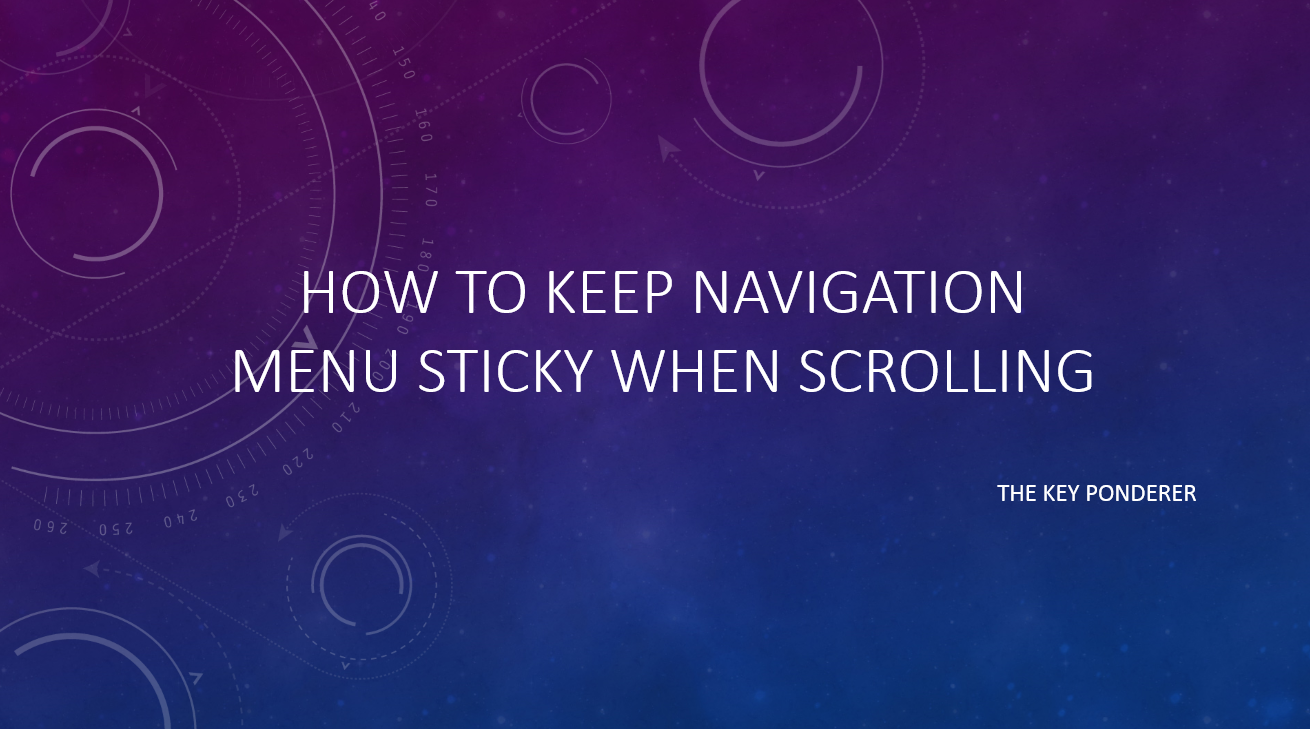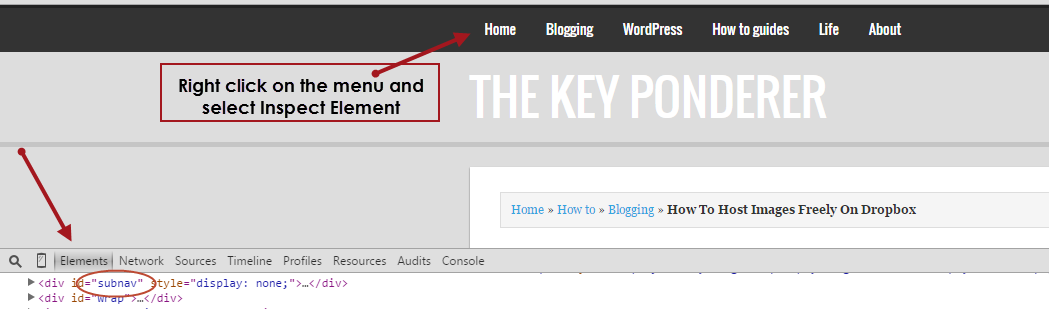Are you an HTML wizard or expert? Then please excuse me as I am going to offend you with this post! Huh!? Just kidding…I will show you how to remove the HTML tags, comments and attributes from the comments section in a WordPress blog.
Read: How to Reopen a Closed Incognito Tab in Google Chrome
WordPress is arguably the #1 platform for blogging.
Especially for those starting out in serious blogging lean on WordPress for flexibility and extensible resources that are available to make blogging experience rich.
However, there are some features that comes with the box when we start using WordPress and not always we will like them to keep. One such feature is the “You may use these HTML tags and attributes” section that appears along with a bunch of HTML tags and codes for readers to use while commenting on your blog. This HTML block comment is quite unnecessary for a regular reader of your blog.
Well, though this gives some knowledge on how to provide a rich comment by using some ‘basic HTML tags’, not everyone will find these ‘basic’.
Read: How To Add Multiple Youtube Channels To Adsense [in Pictures]
In fact, it’s not required at all, as common users and regular readers just want to type their thoughts and leave. They seldom bother with an <href> tag, <a> tag nor the <strong> tag.
So, it makes complete sense to learn to remove this piece out of the comments area of your WordPress blog.
How to Remove “You may use these HTML tags and attributes” in WordPress comments.php file:
Here’s how to remove that section:
- Go to “Appearance” section on the left side of your WordPress editor
- Click on “Editor”
- Click on “Comments.php” on the right hand side.
- Go to the complete end by scrolling down
- Replace this code:
<?php comment_form(); ?>
- With this code:
<?php comment_form(array('comment_notes_after' => '')); ?>
Click on “Update File”. The page will refresh and you will see this message: File edited successfully.
Go to your posts page (or refresh the page if you have it already open) and check it out.
The “You may use these HTML tags and attributes” section for providing HTML comments will now be gone for good.
Please leave a comment below if you have any questions. Sorry, no HTML tags given below! 🙂
Further research: